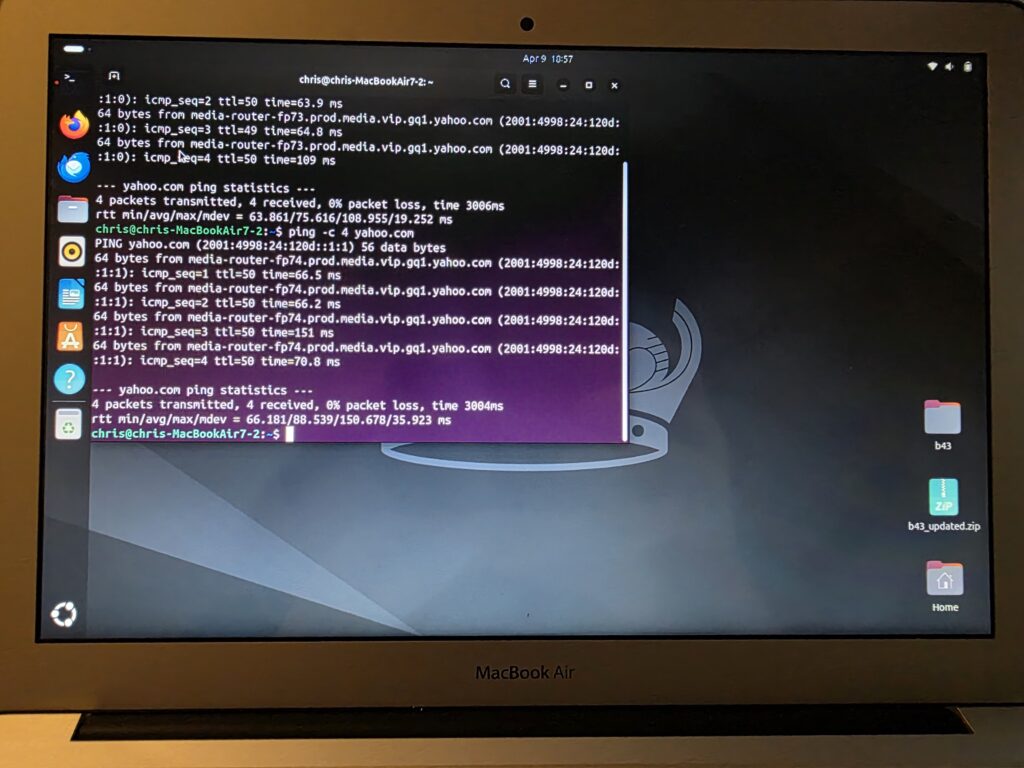Last summer I saw a deal on a refurbished MacBook Air (2017 13.3″ MacBook Air 1.8Ghz i5 8GB RAM 128GB SSD). As I mentioned in my recent post I have two Chromebooks one current and one no longer supported. I thought it’d be a great opportunity to get something lightweight for travel, but with the ability to do more than my Chromebooks can particularly with a fully functioning shell and ability to support Python environments.
What I didn’t realize is that it wouldn’t be able to upgrade past macOS Monterey. Which made me feel as frustrated as the planned obsolesce of the Chromebooks does. I had other priorities for awhile so it sat on a shelf until recently. Then I decided it was time to try to install Ubuntu 24.04 on it.
There are many tutorials in article or video format. Here is an article form that is helpful. There’s also official step by step install guide for Ubuntu in general.
I also found a great walkthrough on YouTube via CompuMatter:
They mention that you can end up in a position where you’re in Ubuntu, but cannot find the WiFi chipset. They linked to this article on how to work through it.
Now as warned I too didn’t have WiFi available. I tried the article’s suggestion to install the files from USB. After putting the files in /lib/firmware and even restarting there was no WiFi. The article suggested nm-applet might be missing, but that wasn’t the issue in my case. So I had to keep looking for possible answers.
After some searching there was some suggestion that it might be startup security and that booting into recovery mode was needed to disable it. Here’s a discussion on that topic.
The problem was when I’d get into recover mode under Utilities I only saw Firmware Password Utility, Network Utility, and Terminal. Turns out on models before 2018 don’t actually have Secure Boot. So there isn’t anything to disable.
I decided to tether the MacBook to my cell phone since Bluetooth was available. I then ran the following:
sudo add-apt-repository multiverse
sudo apt-get update
sudo apt-get install bcmwl-kernel-source
sudo reboot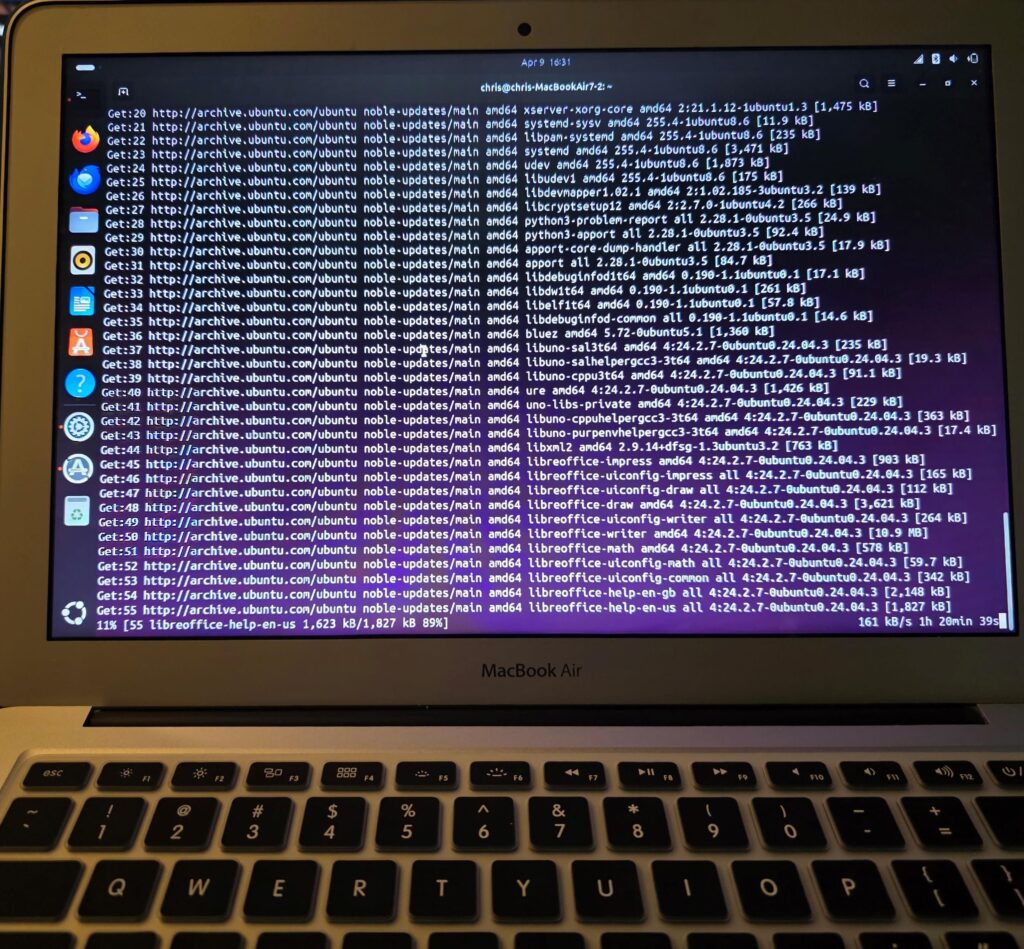
It would of been possible to offline install if I had grabbed bcmwl-kernel-source from Ubuntu Packages.
If you do this you’d want amd64 architecture and download the .deb file from one of the mirrors.
You also need to grab dependencies like dkms and checking your kernel version using
linux-headers-$(uname -r)
You’d then copy the .deb files to the USB to transfer to the MacBook.
You’d install locally running the command:
sudo dpkg -i *.deb
sudo mod probe wl
sudo reboot
Hopefully this helps someone who might find themselves similar stuck in the future.